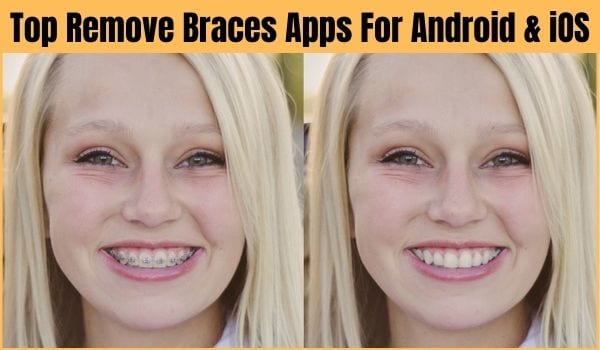What if you need a braceless photo of you even if you have braces? Many times people need a braceless photo but can not do it. Because either the dentist told you that it will take a long time to remove your braces or you don’t know how to operate Photoshop. So, the easiest way is taking advantage of braces removing apps which are very easy to use. But the sad thing is, there are no specific apps which are specifically built for removing the braces. But you still can work flawlessly with the object removal apps. In this article, we will give you the ultimate list of best remove braces apps. Hope it will aid you. Let’s go to the details.
Remove braces app free in IOS device
How effective are brace removal apps?
People wear braces in the mouth for various reasons but that is not our concern. But what if you need a braceless photo immediately even if you have to wear it for a long time? Well, this is where our concern is. This is where the braces removal app is useful. Braces removing apps are basically regular image editor apps. The speciality of these apps is, these apps come with a clone stamp tool. Clone stamp tool is used for selecting and copying an area and then pasting it to another area to remove unwanted spots. This is where brace removal apps are so effective.
Also Read : How to invert colors in Photoshop
10 Best Remove Braces Apps
We have come up with the following apps which will let you remove your braces from a picture quickly. Not only that, these apps is also able to remove other annoying spots and objects as well.
Here is the list of 10 best object removing apps. Let’s have a look!
#1. TouchRetouch Braces Remove Apps
TouchRetouch is the most amazing and probably the best object removal app. It offers high-quality spot and object removing features for your photo. No doubt, It is a powerful app but trust me it is very easy to use. Let’s see how to do:
How to edit with TouchRetouch Tools:
First, open your image in the TouchRetouch app which you want to rectify.
Now, select the Object removal button and then select Brush and Lasso tool.
In this step you have to brush over the image. First, adjust the brush size so that you can edit accurately. So, brush over the areas of the image with your fingers and then select the “Go” button.
Now go to the “Line removal” option. With this option, you can easily swipe with the finger over the power lines, fences or any other straight elements to remove.
After that, select the “Clone Stamp” tool, which will allow you to select, copy and paste. Now, select the brace-free area with the clone stamp tool and then brush it over the area of braces.
In this app you will also find the “Eraser” tool and this tool will allow you to adjust the stamp’s size, opacity and hardness. You can use this feature as well.
If you still find the difficulties with this, TouchRetouch has video tutorials on their homepage to aid you. They also provide some advice and tips regarding photo editing.
Pros
- Very easy to use
- Satisfying result
- Fast and flexible
- Multi-platform
- Available for both portrait or landscape mode.
- More realistic look
Cons
- You have to pay for the app.
Platform
- Android
- iOS
#2. Fotogenic: body & face tune and retouch
If your target is to remove braces as well as to get a realistic outcome, then Fotogenic can be an incredibly good alternative for you. If you can work with patience, this will give you the best result no doubt. This not only removes your braces but also removes unwanted spots and objects from your photo. Apart from that, fotogenic app has the capabilities of editing the flaws in a person’s face and body appearance, adding effects, changing backgrounds etc. You can do many more things with the fotogenic like smoothing. It is a great alternative of Photoshop.
How to edit:
First, open your photo in the Fotogenic app which you want to edit.
Now select the Patch and Clone tool to erase braces from the teeth. To do that, select the brace-free area with the clone stamp tool and then brush it over the area of braces.
Now, if you want to whiten your teeth, then select the Teeth Whitening tool. It will perfect your smile.
Pros:
- Inbuilt Makeup feature
- Able to remove flaws of the face and the body.
- Defocus, Reshape
- Quick and Easy to adjustments.
- Few free features.
Cons:
- You have to pay for the app to unlock all premium features.
Platform
- Android
- iOS
#3. Snapseed
Snapseed is a very popular photo editing app among android users. It is a multi-purpose image editing tool offered by google which can deal with any type of imperfect photos. It is basically built for professional photographers and photo editors. Snapseed offers incredible object removal features. Not only that, it gives beautiful textures and realistic effects. With the object removal feature, you can easily remove your braces from photos. Let’s see how to do it.
How to edit:
First, open your photo in the Snapseed app which you want to edit.
Now, you have to work with the healing tool. Go to the “Tools” menu and then select the Healing tool.
After selecting the healing tool, brush over the area with your finger which you want to remove. In your case, it is the braces.
After brushing with the finger, you will see that the braces have disappeared. Your photo will look realistic.
If you want you can use other features like filters as well.
Now, choose the “Export” option to save your edited image.
Pros
- Easy to use and flexible
- wide array of editing tools.
- User-friendly UI interface
- Works very good on both android and iOS
- Contain no pop-up ads
- Total free of cost
Cons
- Editing work does not save automatically
Platform
- Android
- iOS
#4. Adobe Photoshop Express: Photo Editor Collage Maker
Most of the professional photo editors are masters in adobe Photoshop. Because photoshop offers every possible feature needed for photo editing. Adobe’s android application is also a great photo editing tool. With the Adobe Photoshop Express: Photo Editor Collage Maker application, you can erase your braces very very easily. Because Adobe Photoshop Express also offers a powerful object erasing solution. You need to be patient and have to give more effort to mastering it. It is able to give you a charming and masterpiece photo. Let’s see how we can work with that.
How to edit:
First, open your photo in the Photoshop express app which you want to edit.
We will edit the photo with the pen tool. Choose the Pen tool first and then draw a line or a path around the braces. One thing you have to keep in mind while drawing the line is that you have to leave some gap between the line and the undesired object. You should maintain the line until you join for a better result.
After that, you have to make the drawn line or path into the selection. To do this, tap on the line or path and then choose the “Make Selection” option from the app menu. Now you will see a box has appeared. From the box, set the Feature Radius to “0” zero pixels.
Now, go to the “edit” menu and then choose the “Fill” option. From the fill option, select the content-aware option, set the blending mode normal and opacity 100%.
After that, you will see that your braces are removed from your photo.
Pros:
- Full of beautiful effects
- Unique image editing tools
- Easy to use
- Supports RAW photo format
- Able to preview before and after effect of image
- Easy share with social networks
- Free download
- Ad free application
Cons:
- Sometimes app lags
- All features are not free
Platform
- Android
- iOS
#5. Object Removal Lite Apps
Object removal lite comes with minimum tools but gives effective results. This app is able to remove any kind of unwanted objects and spots very effectively from your image. On top of that, it is not only able to remove objects like braces but also able to remove stamps, watermarks and many more things. Not only that, the outcome of the editing looks very realistic. However, If you require other additional advanced features, you have to buy the subscription. But, we can say, It is lightweight and one of the easiest object removal applications. Let’s see how to remove unwanted objects.
How to edit:
First, open your photo in the object removal lite app which you want to edit.
Now, Select the “Remove Object” option. Adjust the brush size according to your convenience.
And then, brush with your finger over your braces which you want to remove.
Boom! Your braces will be removed automatically and instantly from your photo. If you have a pro version, you can do more modification if required.
Pros
- Very easy to use, requires a few taps only.
- You can adjust the brush size, opacity, hardness, and stamps very easily.
- Realistic looks
Cons
- You have to buy the advanced features.
- Shows little ads
Platform
- Android
- iOS
#6. Enlight Photofox: Digital Art Photo Editing Apps
Enlight photofox is not that common photo editing app that everybody uses. It is not as popular as adobe photoshop or snapseed or TouchRetouch has, but it has that capability to compete with them in future. This app is built for those who have passion for creating amazing artworks. It is a full-featured image editing app which offers object removing features as well. You may wonder about its capability of erasing your braces. To erase braces from your photo, it will give you access to the clone stamp tool, healing brush and patch tool. Let’s see some easy step how we can edit with this
How to edit:
We will use all options like stamp tool, healing brush and patch tool regarding erasing unwanted objects.
Clone stamp tool
First open your photo in photofox app.
Then choose the “Clone Stamp tool” option.
Now select and copy the braceless area and apply it over the braces.
Do it a few times until fully done. Your braces will disappear.
Or, Healing brush tool
First open your photo in photofox app.
Then choose the “Healing brush tool” option.
Now, select the texture from the brace free area and then apply it to your braces while masking and isolating other parts of your photo which you want to keep unchanged.
Do it a few times until fully done. Your braces will disappear.
Or, Patch tool
First open your photo in photofox app.
Then choose the “Patch tool” option.
Now, copy the braceless area and then paste it over the braces area.
Do it a few times until fully done. Your braces will disappear. Remember, it is quite time consuming but effective.
Pros:
- Lots of photo editing features.
- Easy to use
- Lots of effect features which have High-quality effects, filters and artistic tools for precision adjustments.
- Can work with raw file formats.
Cons:
- No undo button
- Time consuming to master it
Platform
- Android
- iOS
#7. Unwanted Object Removal
If you want a portrait photo with removed braces to look extremely natural, the Unwanted Object Removal application is a perfect material for object removing work. It gives a good natural look even after the editing. You can remove your braces from teeth with this app very easily. It will erase such a way that you will not realize such things were there. Not only that, you will get a few image effects so that you can beautify your photo as you want. Let’s see how it works.
How to edit:
First open your photo in the unwanted object removal app.
Now, you can use either a lasso tool or brush tool to remove. So, choose the brush tool or lasso tool to make the selection of your teeth braces.
After that, remove the selected area.
You will see that your braces are removed from your photo.
Pros
- Easy interface and easy to use.
- Effective object removing
- Realistic effects
- Free of cost.
Cons
- Pop-up ad
- You may find a few bugs.
Platform
- Only available for Android
#8. Professional Photo Editor App
If you want an app with some professional tools, then the professional photo editor app will undoubtedly satisfy you. This app has the capabilities to enhance your appearance in many ways. Not only that, it has the incredible classic photo editing features like cropping, turning, adding text, straightening, and many more. It has a very good natural filters’ library. However, it can remove your teeth’s braces if you are looking for a braces removal application. Let’s see how it works.
How to edit:
First open your photo in the Professional Photo Editor app.
Then, select the “Removing people/objects” option.
Now, mark the braces which you want to delete. Rest of the process the app will do it itself. You will see your braces have been removed.
So, it is optional. If you want to whiten your teeth, you can use the “Teeth Whitening tool” to get a better outcome after the removal process.
Pros:
- Designed for professionally edit the photo
- Effective tools and effects
- Wide array of editorial content
Cons:
- Object removal can be used only on paid version
- Complicated object removal
Platform
- Only available for android.
#9. Remove Unwanted Content for Touch-Retouch Apps
Remove Unwanted Content for Touch-Retouch is another app which is able to remove unwanted objects easily. It will do your work quite satisfactorily. There are two tools which can help you to erase your braces such as the clone stamp tool, lasso and brush tool. These tools will allow you to make the selection and clone. Not only that, if you desire to share the photo in social media, you can do that as well. Let’s see how to do the edit.
How to edit photo with remove unwanted content for touch retouching:
Lasso and Brush tool
First open your photo in the Remove Unwanted Content for Touch-Retouch app.
Then choose the Lasso and Brush tool. Now, make the selection of your teeth’s braces. After that, tap the “Go” option.
Or, Clone Stamp tool
First open your photo in the Remove Unwanted Content for Touch-Retouch app.
Then choose the “Clone Stamp tool” option.
Now select and copy the braceless area and apply it over the braces.
Do it a few times until fully done. Your braces will disappear.
Pros:
- Simple user interface and UI
- You can save photo in HD quality
- Few good effects
- share photos to the social media
- Easy to use
Cons:
- You may experience few bugs
Platform
- Only available for android
#10. Remove Unwanted Object Braces remove apps
Remove Unwanted Object is the final app in our best remove braces app list. It is another powerful object removing application. Its interface is very simple and easy to use. You can remove your teeth’s braces from your photo without any hassle. Apart from editing your teeth, it is also able to remove stickers, people, texts, or logos from the photo. Let’s see how this works.
How to edit:
First open your photo in the Remove Unwanted Object app
Now, choose either brush tool or lasso tool to select the braces area which you want to remove.
After that, click on the “Process” option. That’s it. Your braces are erased.
Pros:
- user-friendly interface and easy to use
- Easy removal process.
- Free of cost
Cons:
- Not ad free
Platform
- Only available for Android.
Tips for Smartphone Image Editing
- Do not rely on auto fixing. Do it yourself.
- Do not edit your phone’s auto brightness. Turn off auto brightness and then work.
- Use reliable and well known third party applications for both editing and using effect. Some apps may be good at editing and some may be good at using the effect. So, choose it wisely.
- Don’t Overdo the editing. It may worsen your photo.
- Save Your Edits Separately and do not delete original photos so that you can rework.
- You may back Up your images.
- Try to use the RAW file. It will give you more detail on the photo.
Conclusion
Like computer applications, smartphone applications are also developing day by day. Every single day updates are coming from app developers and also new advanced apps are coming. These applications are developed to give users an easy experience. Photo editing apps are also developed to ease the photo editing for both beginners and professionals. In this article we tried to aid you to find the best object removing apps which will literally help you to remove unwanted objects like teeth’s braces. We hope that we are able to aid you to find the best remove braces apps for android and iOS.